8 Microsoft OneNote Tips and Tricks to Boost Productivity
Introduction
OneNote is a Microsoft application that works as a digital notebook, allowing you to take notes and organise information. In addition, you can work collaborative with your team members. This is the official web if you need more information Microsoft OneNote Digital Note Taking App | Microsoft 365
These are 8 tips that will help you to boost your productivity using OneNote and organise all the information you need
Tip 1 - Extract text from an Image
Nowadays it's easy to find tools to extract text from an image but I have found this is quick easy and straightforward with OneNote. You just need to right click in the image and select Copy Text From Picture:

Then you just need to Ctrl+V in the space you need the text
Tip 2 - Convert a Table into an Excel Spreadsheet
Have you ever found that a OneNote table is too limited for all the data you need? With just one click, you can convert it into an Excel spreadsheet without losing any information. You can also save it to the Microsoft 365 so it’s always up to date.

Tip 3 - Screen clipping
You can take screenshots directly from OneNote without needing external apps. Plus, you can edit the images easily using the drawing tools.

Tip 4 - Website Clipper
I found this tool really helpful! I used to use Print -> Save to PDF option when I wanted to save information from a webpage. Until I discover OneNote Web Clipper Installation, an extension you can install in your browser and allows you to choose any of the following options and copy the information directly to OneNote:

- Capture the entire webpage
- Select a specific region with the mouse to save the information
- Article option, which will remove most of the images in the web and save it as an article format
- Creates a bookmark with the details of the page
Tip 5 - Outlook tasks
This looks more like an advice rather than a tip, but here’s where things get controversial. Many of us are used to Outlook Tasks (below photo) feature which helps manage important emails and reminders.

However, Outlook Tasks option has been removed from OneNote in recent versions, and we are now required to use Microsoft To Do, which I find quite limited.
Tip 6 - OneNote Tags
Since Outlook Tasks is gone, we can leverage the power of OneNote’s tags. This functionality is a great alternative to organise information effectively and classify information with just one click.

Then, you can search tags across all notebooks:

This saves time and ensures you never miss an important task again.
Tip 7 - Add meeting details from the Top Tab
This is a simple tip, but it will save you a lot of time if you take notes quite often at work or in your personal project.
Just clicking the Meeting Details button in the Home Ribbon, a meeting selector panel will open at the right. Just select the meeting you need and the details will appear at the top left of your OneNote page
Tip 8 - Microsoft Loop
Microsoft Loop is the new productivity and collaboration tool designed for real-time teamwork. It also supports real-time collaboration through workspaces and pages. And the best part is that its integration with Microsoft 365, including Teams, Outlook, and OneNote.
But what does this have to do with OneNote? The exciting part is that Loop allows you to create dynamic components that can be edited simultaneously across multiple Microsoft apps, including OneNote.
So, my recommendation is that you start to spend time with Microsoft Loop and get familiar with the new way of collaboration with teams
This is the official Microsoft Loop site Microsoft Loop: Collaborative App | Microsoft 365
Thanks for reading this blog post! Please share if you found it useful.